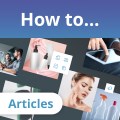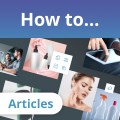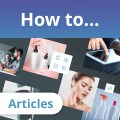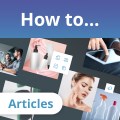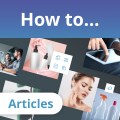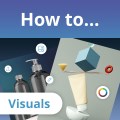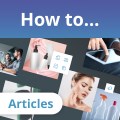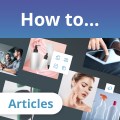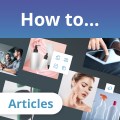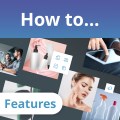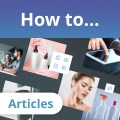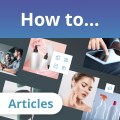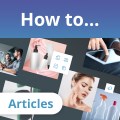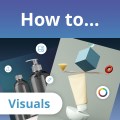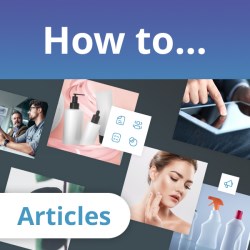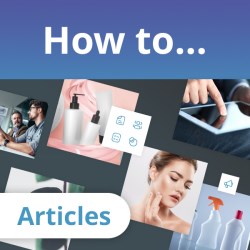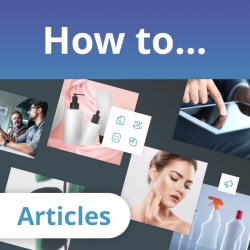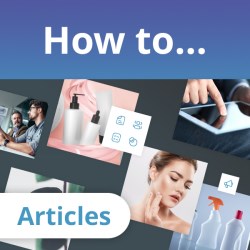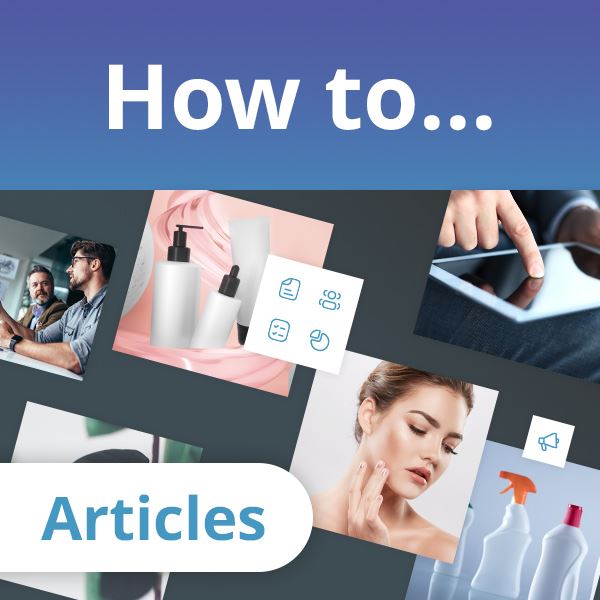


If you are the 'Admin' person in charge of managing your company's webpackaging portal pages, then you have access to a number of special features through the Admin area which can be directly accessed in the menu bar on the top right side of your screen - beneath your company name.

Messages
First in the Admin menu is the 'Messages' option. Here you may view all of the enquiries that have been generated through webpackaging and sent to your company's chosen email address as well as specified users. Messages are shown in order of date and time received, however, you may choose to order the information by any one of the other data columns: From, To, and Subject.
Statistics
Your Portal Statistics are the key to taking full advantage of the platform. Presenting a vast range of information, it lets you analyze and understand what performs best and who is interested in your products.
Beginning with an overview that details your Portal Impressions and Banner Serves, you can also see the total traffic to your portal, the pages within it that have been viewed the most, and, if the people visiting your portal were logged in, you can even see their name, the company they work for, and the country they live in.
Understanding who is watching what is crucial to develop a successful strategy and content plan. This data can be presented in different time frames including a year, quarter, month, week, day, and hour basis.
Membership
Up next in the Admin menu you will find the ‘Membership’ tab. Here you can double check the services that are included in your membership package of choice, with all its benefits, including the catalog, boosts in the newsletter, 3D models, category sponsorships, content writing, content translation, pack stories, and more.
Packtags
Packtags are the key to being found on webpackaging. Every post, product in a catalog, gallery, video, and 3D model needs to be properly tagged for users to find them when using the search bar. Split into regions, markets, components, machinery, materials, services, and volume, there is a vast range of tags at your disposal.
This particular section of the menu allows you to tag the portal as a whole, which is key for receiving the right RFQs and appearing as a supplier of specific categories. When you join webpackaging as a Certified Supplier, an experienced webpackaging content manager will ensure your company is properly tagged.
Related Companies
If your company belongs to a bigger group or corporation that has a portal on webpackaging, you can select it here from the dropdown menu.
Users
In ‘Users’ you are able to manage what every individual user of your portal can and cannot do. Checking the corresponding boxes beside every user will determine if they are set to receive direct enquiries, be chat agents or are an alternative admin person. Simply check or uncheck the box to give or remove these permissions and click on ‘update’.
Maps
The ‘Maps’ tab will take you to the location of your company’s HQ. You can update and save this information at any given time.
Banners
Next you will find the banners that are currently active to advertise your portal within webpackaging. If you wish to change or update your banners don’t hesitate to get in touch with your content manager. Banner sizes are 320x210 pixels and 320x90 pixels and should be submitted in jpg format. Further information can be found in the article, How to update your company's banners.
For further information about any of the aforementioned items, contact your company's webpackaging account- or content manager who will be happy to answer your specific questions or provide you with an interactive tour.